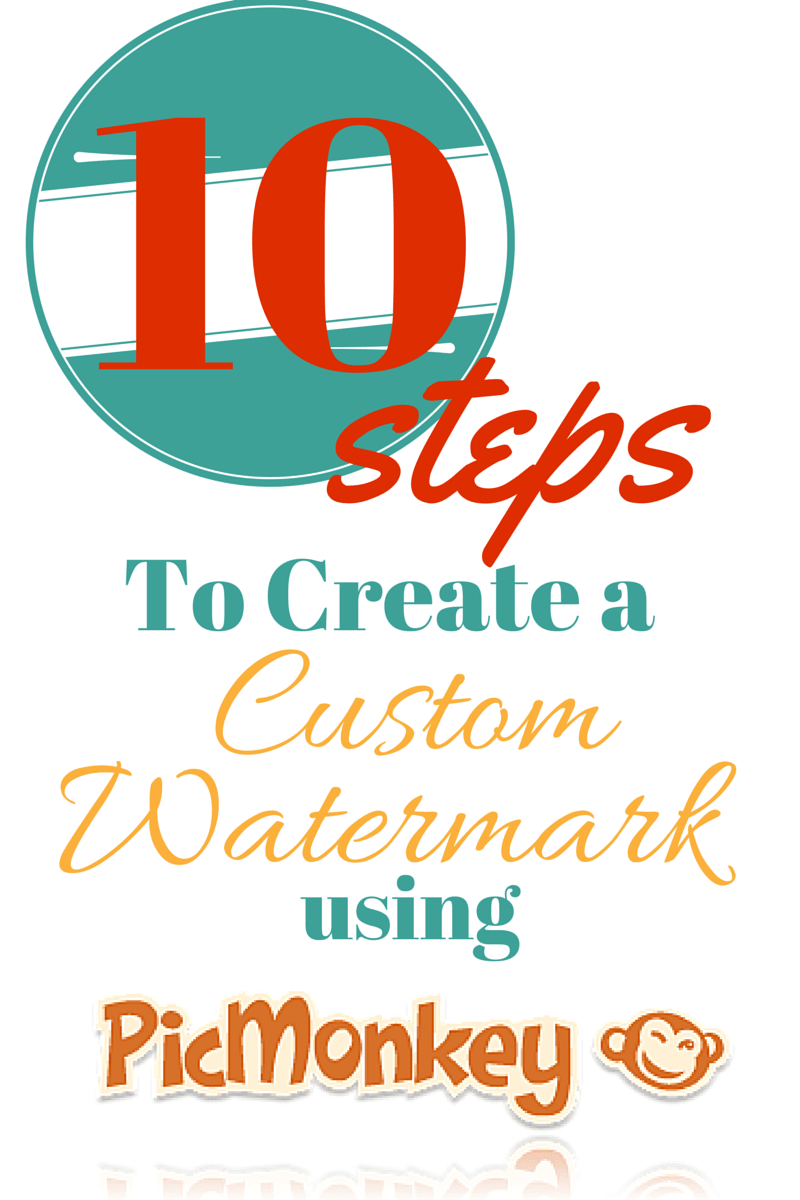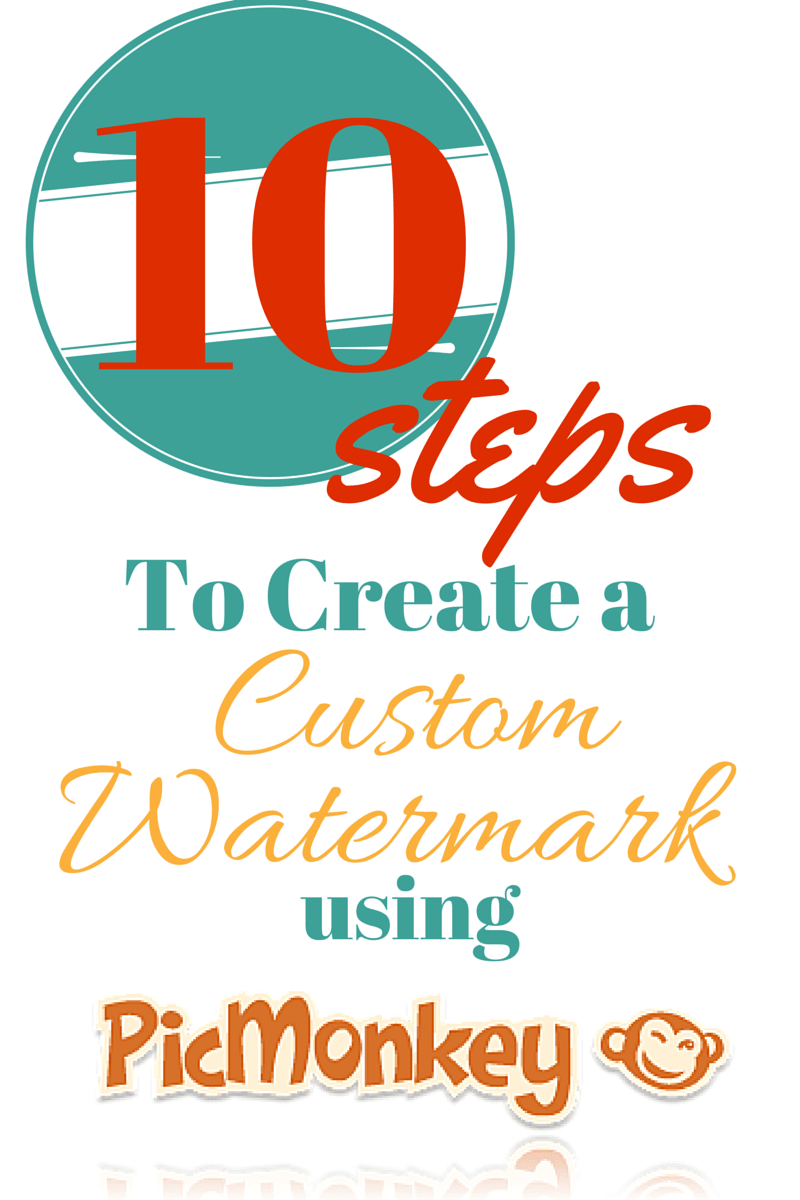With people stealing photos left and right on the internet it’s so important to protect your work with a watermark. Some people do a simple text watermark but you can get a truly professional look by creating your own custom watermark in PicMonkey.
How to Create a Custom Watermark
Watermarks are VITAL for any blogger these days to keep your work from being stolen! I’ve always loved the custom watermarks that I see on other sites but I don’t want to to pay someone to make one for me. If you’ve never used PicMonkey– it’s AWESOME! It’s my favorite way to edit photos…it’s free or you can get the premium version which is packed full of extras for super cheap!
So, I’m going to share with you how to make a custom watermark using PicMonkey.com in just 10 steps!
- Upload any photo into PicMonkey.com– use any photo because you’re not going to use the photo.
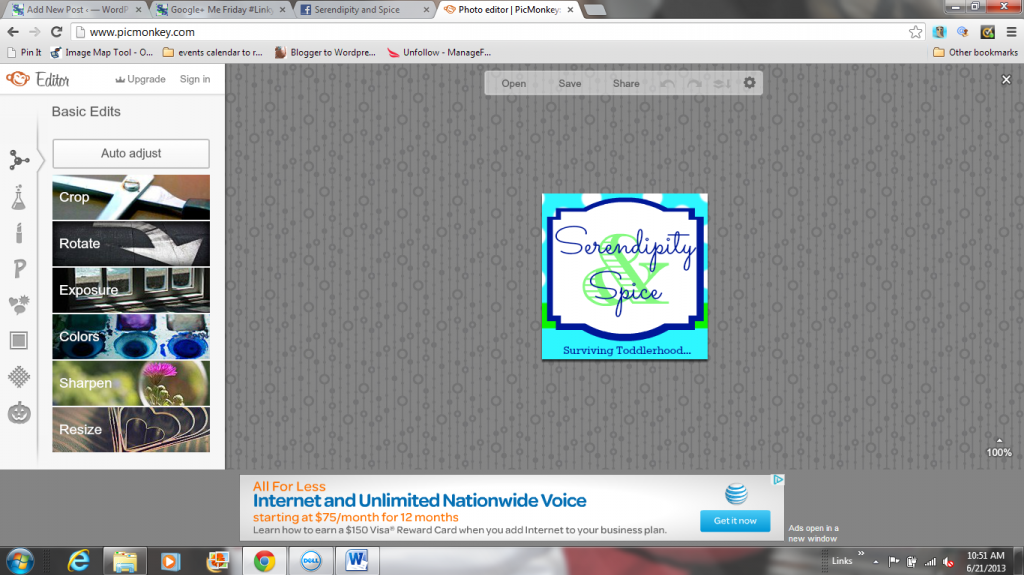
- Go to the “Frames” tab and choose “Drop Shadow” Change the following values: Distance- all the way up to 30. Size- all the way up to 100. Fade- all the way up to 100.
- Now you will have a HUGE white box around your picture– like this:
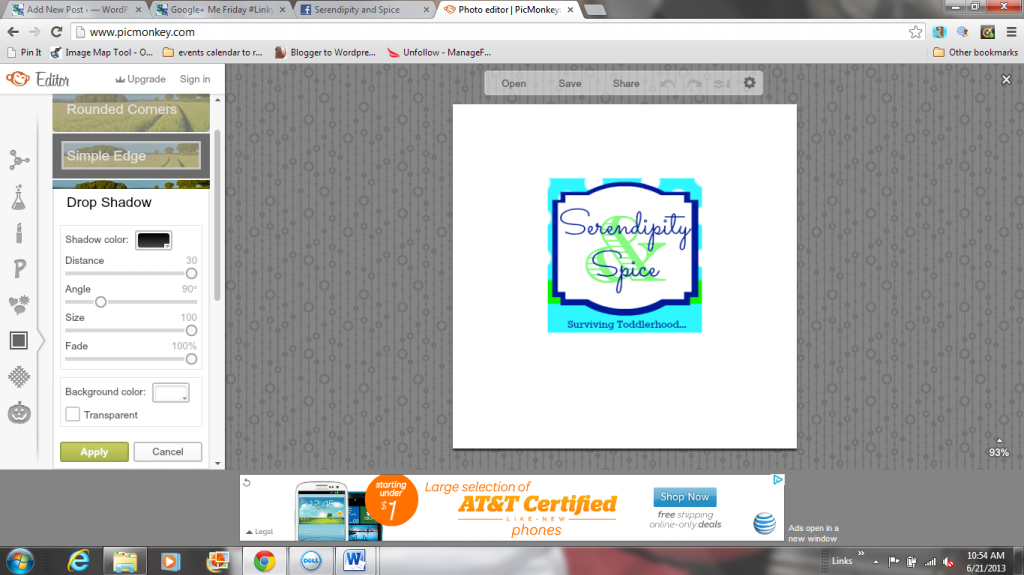
- Now click the transparent box and click apply– that box will disappear:
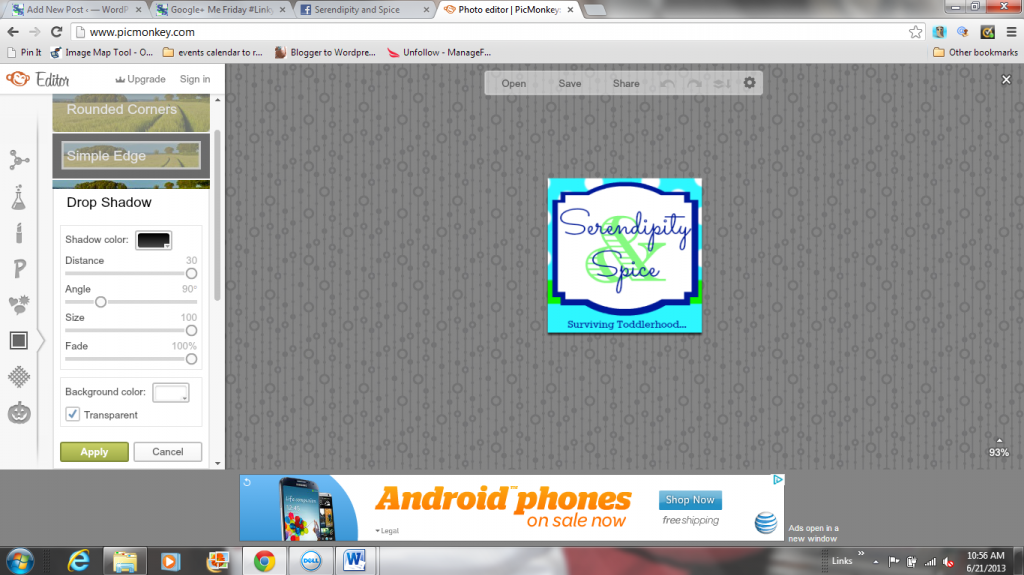
- Go back to the first “Basic Edits” tab and click “Crop”
- Move your crop box to the completely blank area at the bottom and click apply.
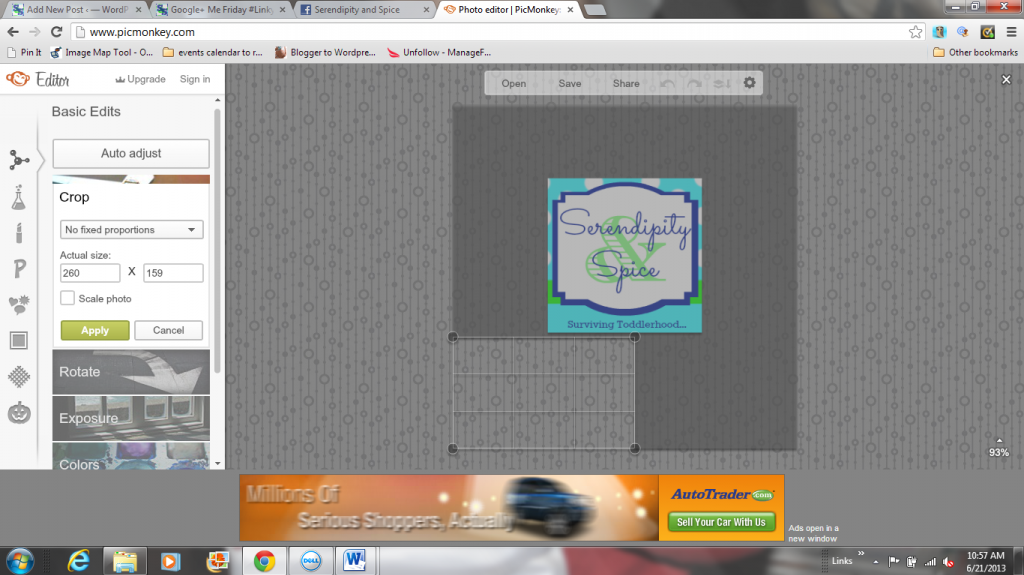
- DON’T FREAK OUT! I know..it looks like you have nothing but wait….go over to the “Overlays” tab, go to “Geometric” and pick the rectangle overlay….now make it as big as you can to completely cover the “transparent” box that you just created. (I always change the box color to white because it makes it easier when designing your logo.
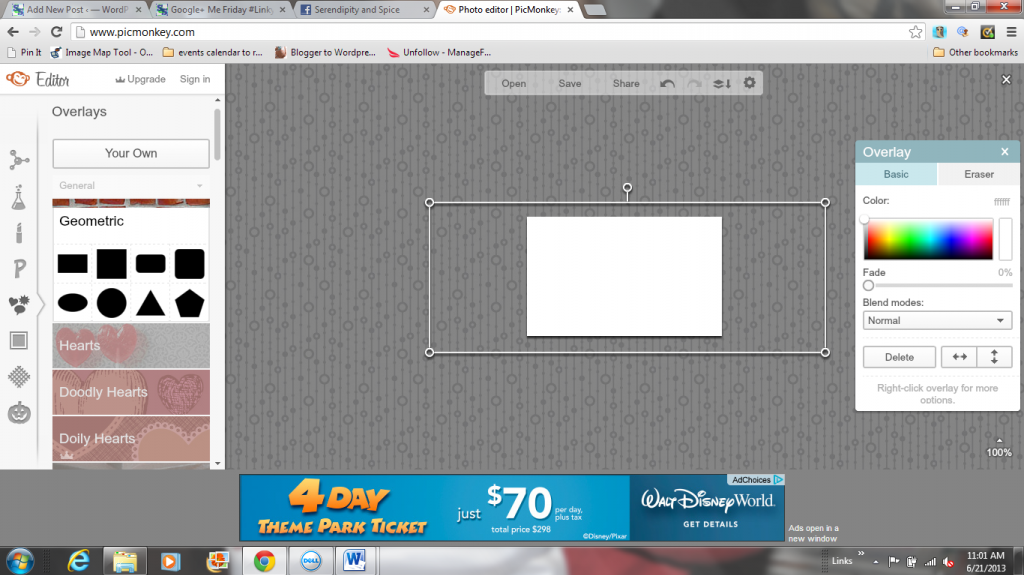
- Now, design how you want your watermark to look… have fun!
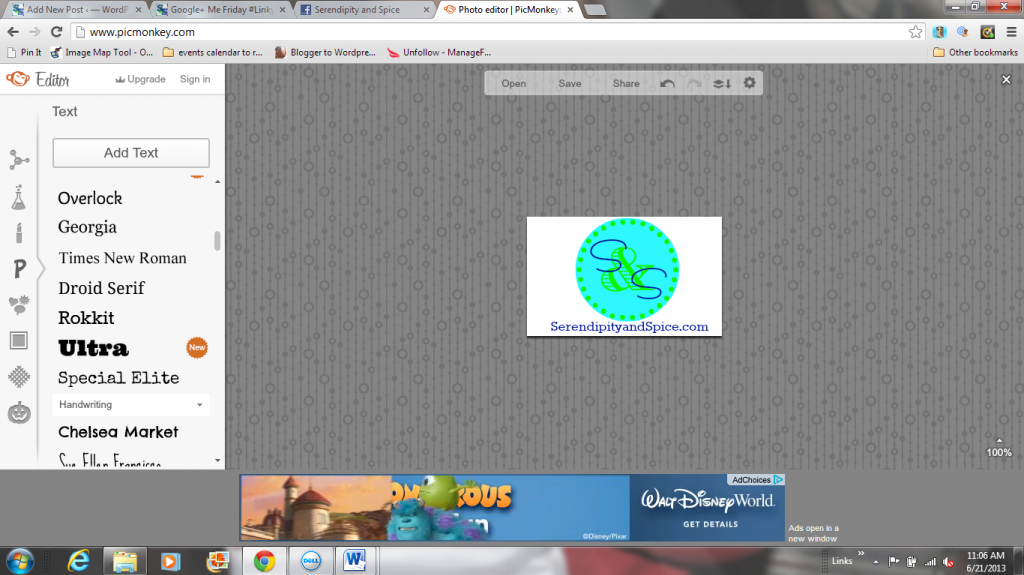
- Okay, now that you have your logo designed the way you want it… click on the white box overlay and delete it.
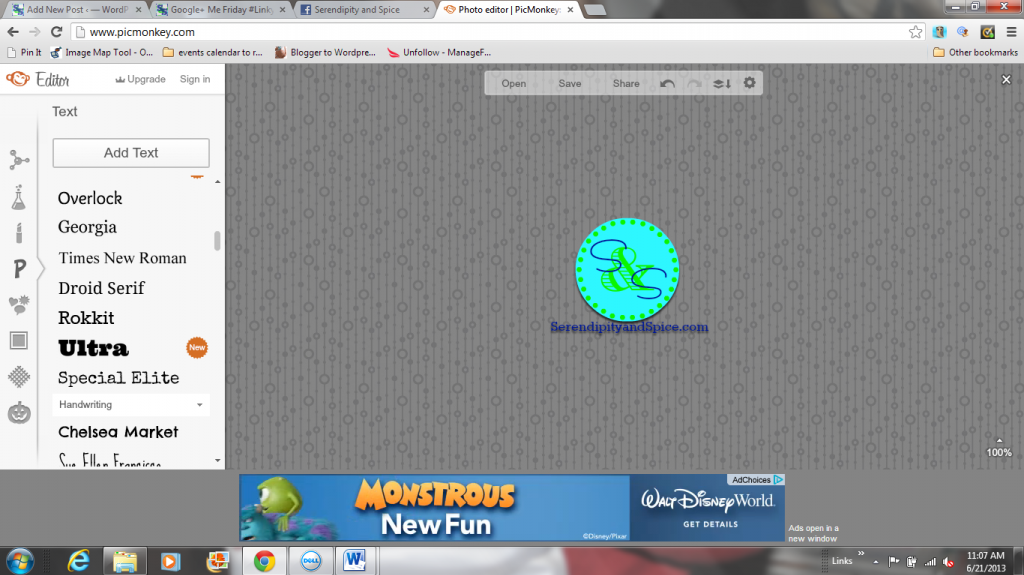
- Now you have a transparent background watermark for your photos. Just click save (save as a .png file– you always want to save as a .png file when you have a transparent background or are using photos on the internet…they look better).
Now that you’re done creating a custom watermark you can easily add it to photos when you’re editing in PicMonkey– just add it as a Custom Overlay and you can adjust the transparency and size just like any other PicMonkey overlay.
Now you know how to create a custom watermark using PicMonkey…isn’t oh so easy?!
Up Next:
Have you been following along with the How to Build a Successful Blog series?
I’m at a point now where I feel like Serendipity and Spice officially qualifies as a successful blog. I started this cute little blog about 3 years ago as an outlet for becoming a new stay at home mom. Although I LOVED being able to stay at home and spending all of my time with Little Man I was beginning to go a bit stir crazy not having anything else to focus on….so Serendipity and Spice was born. I had no idea what I was doing in the beginning….I just started writing and clicking publish. In 2012 I went from having about 100 page views a month (probably all spam bots) to averaging ONE MILLION PAGE VIEWS A MONTH by the end of 2014. I also went from making nothing to averaging about $2000 a month in blog income and steadily increasing.
Over the past few months I’ve been asked over and over again from friends, family, and readers “how do I start a blog?”. Well, over the next few weeks I’m going to show you how to build a successful blog.
What you’ll learn-
- How to start a successful blog.
- How to design a successful blog.*
- How to set up social media for blog success.
- Making Sure Your Blog is Legal.
- How to Write a Guest Post.
- Understanding & Optimizing SEO
- How to set up your social media.
- How to make graphics for your blog.*
- How to improve your blog photos.
- How to Make a Custom Watermark.
- How to monetize your blog.*
- Recommended WordPress Plugins and Widgets.*
- And so much more…..
*coming soon